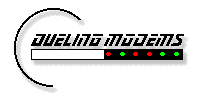Member's Handbook - Newsreaders
INTRODUCTION NEWSREADERS WEB GATEWAY MEMBER NEWSGROUPS EMAIL CHAT WEB PAGES NETIQUETTE
Overview
Choosing
Connecting
Getting Started
Preferences
News Screen
Groups
Subscribing
Unsubscribing
Refreshing
Messages
Reading
Posting
Getting More Help
Overview
You may choose to read DM's BBS Discussion Groups using any
Internet newsreader
that supports user authentication (including Agent, FreeAgent, Multi-Threaded
NewsWatcher, Newswatcher, Netscape News and Microsoft Internet News).
Several newsreaders for PCs and Macs are available from our
Software Warehouse.
Choosing Between a Newsreader
and the Gateway
Choosing to read the BBS Discussion Groups with a newsreader or the Web gateway is mostly a matter of personal preference. Here are some tips:
- If you do not want to download, install, and configure
newsreader software, try the
Web Gateway, which will allow you read and
post messages using your web browser.
- Newsreaders display messages one-at-a-time,
each in a separate window. Typically, a newsreader will give
you more flexibility in reading, marking, and managing messages. (Free Agent
has fewer of these advanced features than the other recommended newsreaders.)
- The Web Gateway will display messages in a linear,
non-threaded fashion, with all new messages in a
conversation displayed on one continuous page. It doesn't have the
advanced message-marking and management options that fully-featured
newsreaders have.
- If you are used to reading Genie and you have not used a newsreader
before, you should probably use the Web Gateway.
Connecting
To connect your newsreader, use these options:
- Server Name: news.dm.net
To connect from Netscape News only, click on this link:
Getting Started
The many newsreaders on the market all support the same basic set of functions, but the menus, icons, and advanced options vary from vendor to vendor.
These instructions apply to Free Agent and Netscape News under Windows 95, but you should be able to "translate" them for other newsreaders.
In this document, select means to pick a file or group of files (usually with your mouse). Choose means to pick an option from the menu. Most newsreaders allow you to choose options from the menu, the icon (button) bar, or via hot keys. We'll give you the basics for working with the menu, to get you started. Refer to your software's help files for instructions on using the button bar and hot keys.
When you first install your newsreader, you will need to set preferences.
Free Agent will ask for server information the first time you open the
program.
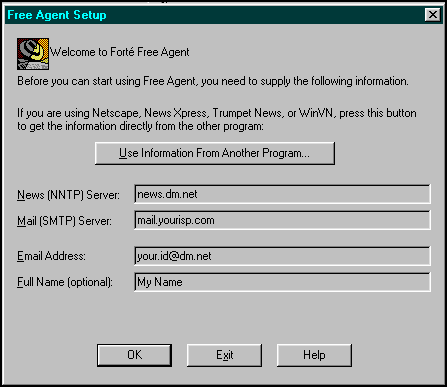
Setting Preferences
You will also need to set up your user information, including your userid and password. Netscape News will prompt you for your userid and password when you connect through port 120.
In
Free Agent, select OPTIONS, PREFERENCES, GENERAL
and enter your user information on the USER panel:
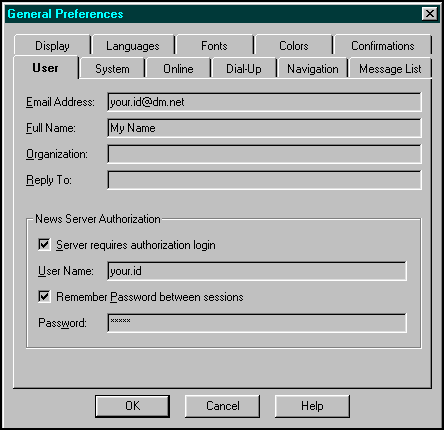
In Netscape News, configure your user information under OPTIONS,
MAIL AND NEWS PREFERENCES, IDENTITY
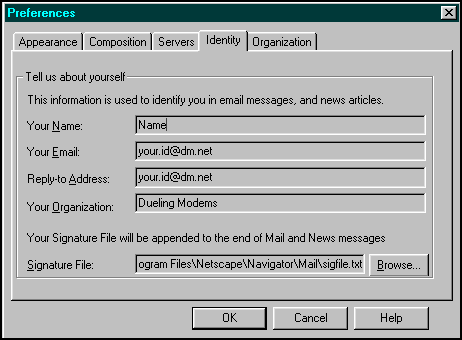
The Newsreader Screen
The default view in most newsreaders displays a menu, a toolbar, and three windows or panes corresponding to the list of Groups (upper left), the list of messages in the selected Group (upper right), and the text of the currently selected message (bottom). Note how similar the two screens for Free Agent and Netscape News are:
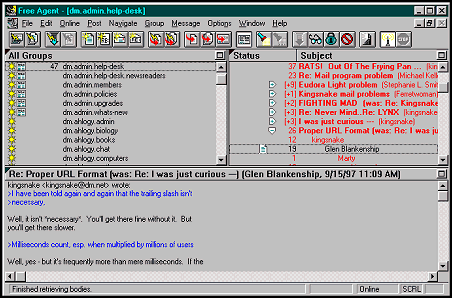
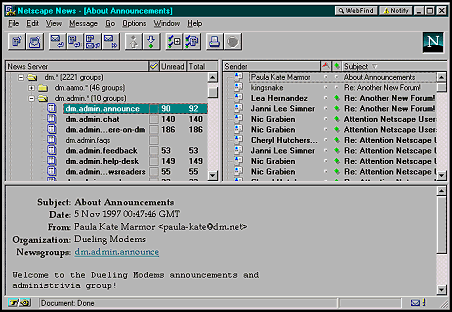
Working with Groups
Most newsreaders organize groups into the categories SUBSCRIBED, UNSUBSCRIBED and NEW. Another option, ALL, typically shows you both subscribed and unsubscribed Groups.
Some newsreaders also have an option to display ACTIVE Groups, which are subscribed Groups with new messages in them.
Because there are over 2000 Groups at DM, you'll want to subscribe to
the Forums or Groups that interest you and ignore the rest.
Subscribing to Groups
When you first connect with your newsreader, all groups will be new.
In Free Agent, choose ONLINE, REFRESH GROUPS LIST in order to subscribe. This may take a few minutes. If Free Agent times out before retrieving all newsgroups, try again later.
To subscribe to Groups, double-click the group
name and choose the SUBSCRIBE TO GROUP button,
or select the Group(s) and choose GROUP,
SUBSCRIBE from the menu. Subscribed Groups are marked with the
"newspaper" icon ![]() .
.
In Netscape News, choose OPTIONS, SHOW ALL
NEWSGROUPS. Click on a Forum name (dm.admin, for example)
to display the available Groups. Subscribed groups are
marked with a check ![]() . Check the box to subscribe to a Group.
. Check the box to subscribe to a Group.
Be sure to subscribe to dm.admin.announce; this is where important announcements such as maintenance outages will be posted.
To display only subscribed Groups instead of all Groups, in Free Agent
choose GROUP, SHOW, SUBSCRIBED GROUPS; in Netscape
News choose OPTIONS, SHOW SUBSCRIBED NEWSGROUPS.
Netscape will let you display only subscribed Groups with new messages;
choose OPTIONS, SHOW ACTIVE NEWSGROUPS.
Unsubscribing from
Groups
In Free Agent, double-click the group name and choose the UNSUBSCRIBE FROM GROUP button.
In Netscape News, click on the check mark ![]() next to a Group to unsubscribe.
next to a Group to unsubscribe.
Refreshing the Group
List
Some newsreaders will automatically tell you if there are new Groups when you sign on; Netscape News does this. With other readers, you need to ask to see new Groups (in Free Agent, choose GROUP, SHOW, NEW GROUPS). (You may also choose OPTIONS, SHOW NEW NEWSGROUPS in Netscape).
Refreshing the Group list will show you new Groups
and will also get rid of any groups that may have been closed.
In Free Agent, choose ONLINE, REFRESH
GROUPS LIST. In Netscape News, choose VIEW,
REFRESH.
Working with
Messages
Once you have subscribed to Groups, you can read and post messages.
Reading Messages
Your newsreader will highlight messages that are new (unread). In Free Agent, unread messages are displayed in bold color; in Netscape News, unread messages are displayed in bold and have a green ball icon next to them. (See Figures 4 and 5.)
Select a message to read it.
If you want to skip a message, you can mark it as read. If you've read it but you want it to appear as unread later (for example, so you can reply when you have more time), you can mark it as unread. In Free Agent and Netscape, these options are on the MESSAGE menu.
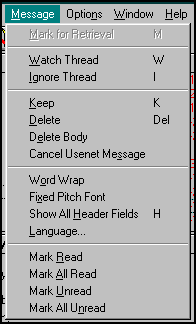 6. Free Agent Message Menu |
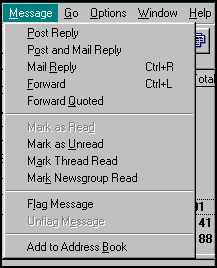 7. Netscape News Message Menu |
About Headers. Message Headers include information about a news message, including the poster, subject, date, and time. Newsreaders download the message headers (without the text of the messages) to create the list of available messages. The actual text (or body) of the message is not downloaded until you choose to read the message.
Most newsreaders can be configured to download a maximum number of
headers at one time (typically 30, 50, or 100). If there are more
messages to read, you will need to choose the option get more
headers to display the rest of the messages. In Free Agent,
the header options are on the ONLINE
menu. In Netscape News, the option is FILE, GET
MORE MESSAGES.
Posting Messages
Message posting terminology in newsreaders can be confusing at first. Typically:
- Post a Follow-up or Post a Reply means to post an answer or comment to
an existing message. (In Free Agent, choose POST,
FOLLOW-UP USENET MESSAGE; in Netscape, choose MESSAGE,
POST REPLY.)
- Post a New Message means to post a message that isn't a reply to
an existing message; this option starts a new thread or conversation
in the currently selected Group.
(In Free Agent, choose POST, NEW USENET MESSAGE;
in Netscape, choose FILE, NEW NEWS MESSAGE.)
- Most newsreaders allow you to post a reply and send the
same reply via email to the poster, or reply via email without posting
in the Group. It's easy to do this by mistake
when you first learn your software (watch that REPLY
button in Netscape - the one with the envelope is reply via email).
Getting More Help
The best sources for detailed instructions on your specific software are the online help screens, the vendor manual, or the vendor's tech support desk.
To get more help with your newsreader:
- Download Forté's Agent User's Guide (available in Microsoft Word or Adobe PDF format)
- View the Multi-Threaded NewsWatcher Documentation (online)
- Download the NewsWatcher Documentation (Microsoft Word)
- Choose Handbook from the Netscape News help menu.
- Ask in dm.admin.helpdesk
- Ask in dm.admin.help-desk.newsreaders
- Send email to cs@dm.net
INTRODUCTION NEWSREADERS WEB GATEWAY MEMBER NEWSGROUPS EMAIL CHAT WEB PAGES NETIQUETTE
Reviewed 15 February 2000, nz